How to Make a Mind Map in Word
Here is a detailed guide on how to make a mind map in Word, alongside insider tips to improve your mapping experience. Also, don't forget to read our comparison on Word vs mind mapping software to find out the best mind map maker with advanced features an

- Explore the Best Mind Map Ideas on Pinterest
- Top 5 AI Text-to-Mind-Map Converters
- What is a Mind Map
- How to Make a Mind Map: A Step-by-Step Guide
- 10 Best Mind Mapping Software in 2024
- How to Make a Mind Map in Word
Concept Map
- Concept Maps Vs Mind Maps
- What Is a Concept Map? Learn to Create This Diagram
- Beginners Guide to How to Make a Concept Map
- 10 Concept Map Examples to Visualize Ideas Effectively
- Concept Map: What Is It & Types & Examples
- How To Create a BCE, CE, BC and AD Timeline Using EdrawMind
- 6 Blank Timeline Templates for Tracking Your Progression
- Google Sheets Timeline Templates: A Complete Resource List and Guide
- How To Use a Template To Make Your Own Timeline in Google Slides
- How to Create a Personal Timeline with Wondershare EdrawMind
Tree Diagram
- What Is the Chain of Command in Organizational Structure? Understanding the Pros & Cons
- Streamline Your Coffee Shop Business With Organizational Charts
- Effective Tips for Designing Construction Company Organizational Charts
- A Step-By-Step Guide to Creating an Org Chart in Google Sheets
- Creating an Organizational Chart With Google Docs: A Comprehensive Guide
- 10 Free Fishbone Diagram Makers for Collaborative Problem Solving
- How to Make a Fishbone Diagram in Excel
- How to Make Fishbone Diagram
- How to Make a Fishbone Diagram in PPT
- What is Ishikawa Diagram and How to Make It
Gantt Chart
- What’s a Gantt Chart - Project Planning Diagram
- How to Create a Gantt Chart in PowerPoint
- What is Gantt Chart & How to Create It
- 10 Best Gantt Chart Generators in 2024
- How to Create a Gantt Chart Online
Bubble Map and More
- What Is a Bubble Map & How to Make One? A Complete Guide!
- Learning with Bubble Map Example: A Comprehensive Guide
- Learn How to Make Bubble Map with 5 Templates
- What is a Circle Map, and How To Make it?
- What is a Thinking Map

Sarah Jones Originally published Sep 19, 23, updated Sep 06, 24
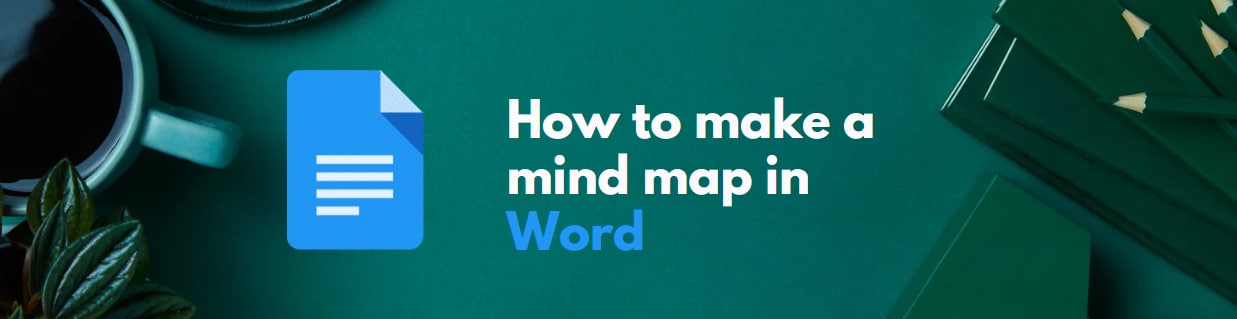
-->
Making mind maps is a contemporary way of organizing your thoughts into colorful visuals. You can create exciting mind maps through your hands or professional mind mapping software. Some writing applications can also generate these diagrams, e.g., Microsoft Word. However, you can only access basic features through this method.
Designing a mind map in Word is relatively easy, and you can create interactive maps in the bat of an eye. Below are some steps that you can follow to design mind maps in Microsoft Word. So, keep reading, and don't forget to follow our carefully arranged tips for effective mind mapping in Word.
In this article
- Overview: Making Mind Map In Word Vs Edrawmind
- Method 1: How to Make a Mind Map in Word
- Method 2: How To Make A Mind Map In Edrawmind
- Tips And Tips For Effective Mind Mapping In Word
- Conclusion
Overview: Making Mind Map in Word vs EdrawMind
For a better presentation, we'd better watch out for the tool we select to make a mind map. This article will use Word and EdrawMind to create a mind map. Before we walk through the steps, let's take a quick overview of them. You can decide which to use later.
Microsoft Word was essentially designed to write and organize documents.
- Therefore, the software offers a pretty basic layout for creating mind maps. Though you can still create engaging mind maps, you need to perform thorough customization and be a lot more creative.

Try Edrawmind App (iOS & Android)
Scan Now
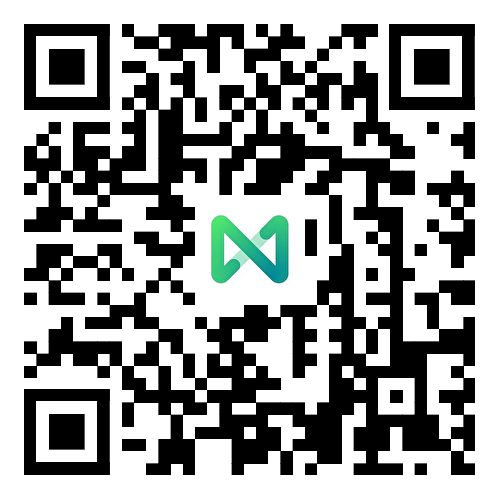
Available on:
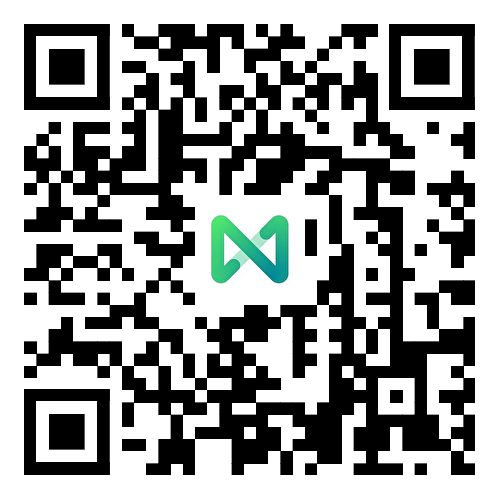

2.36K+ Reviews
The software is designed explicitly to create mind maps that are realistic yet flexible. Its smart controls, customization options, and 30+ mapping themes allow you to provide a creative outlook to your thoughts.
Also, EdrawMax is an AI text-to-mind-map tool. You can enter text and it will generate a mind map from the words. No manual steps at all. Easy and fast.
Method 1: How to Make a Mind Map in Word
Here are the simple steps to create a mind map in Word:
Step 1: Create a new file
Microsoft Word allows you to create a new file before beginning a task. To do so:
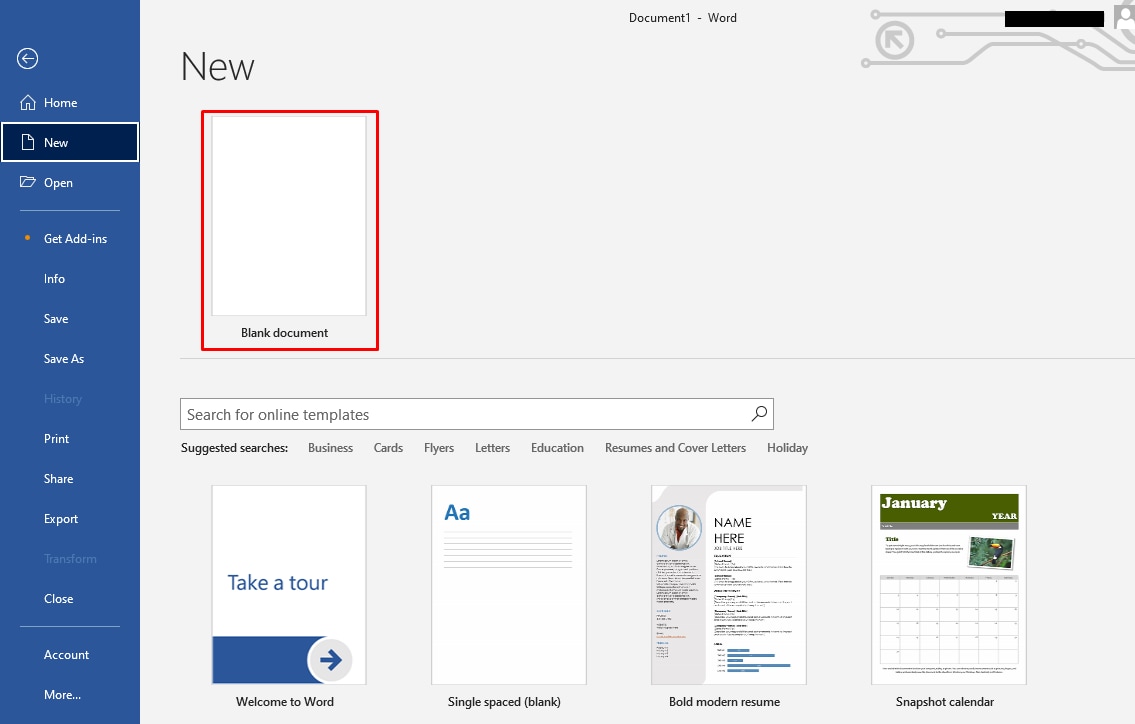
- Choose File > New > Blank Page > Create.
- This will open a blank Word page to work.
Step 2: Use SmartArt
You can easily create interactive mind maps using SmartArt functionality instead of manually adding each shape, such as rectangles and arrows. Navigate to Insert > Smartart > Hierarchy > Choose a template.
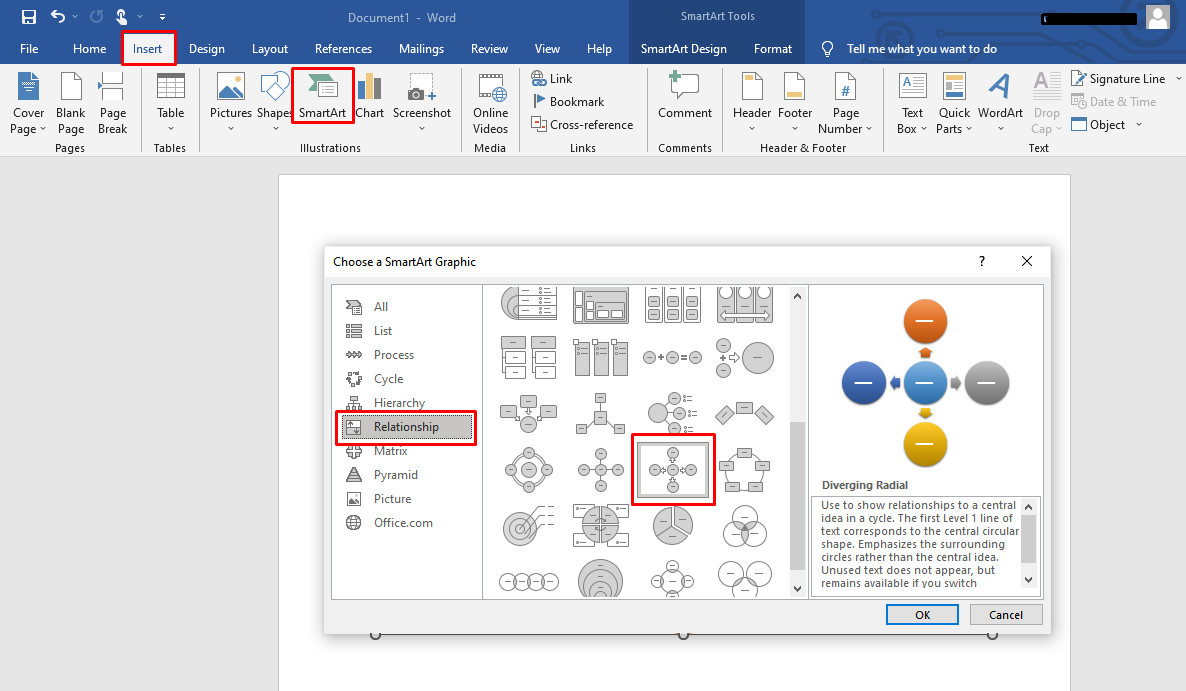
Step 3: Include Topics/ Subtopics
The next step involves populating your mind map. This can be done by editing the content. You need to include the topic and subtopics related to your main idea. To do this:
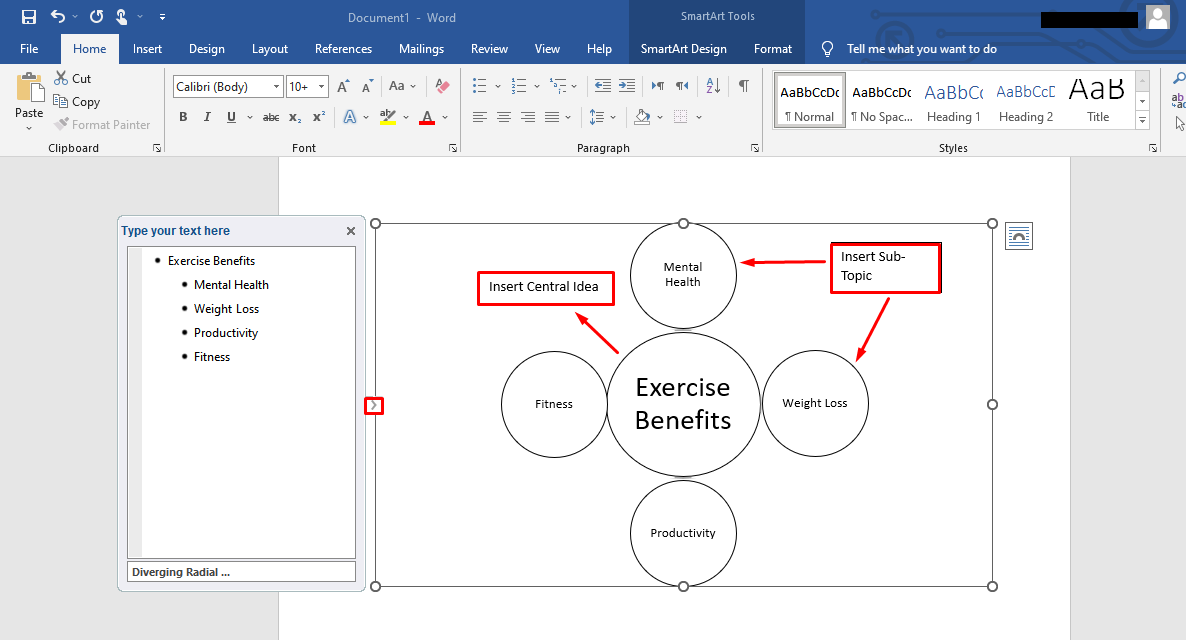
- Use the cursor to add text to the target area.
- Press backspace to remove existing content from the SmartArt and then add desired text using your keyboard.
- For Example, you can create a mind map on the benefits of exercise. The main idea would be 'exercise benefits,' and the main topics would be 'weight loss,' 'fitness,' 'mental health,' etc.
Step 4: Customize the mind map
You can customize the mind map by changing its color palette, text size, etc. Use the top ribbon for this purpose.
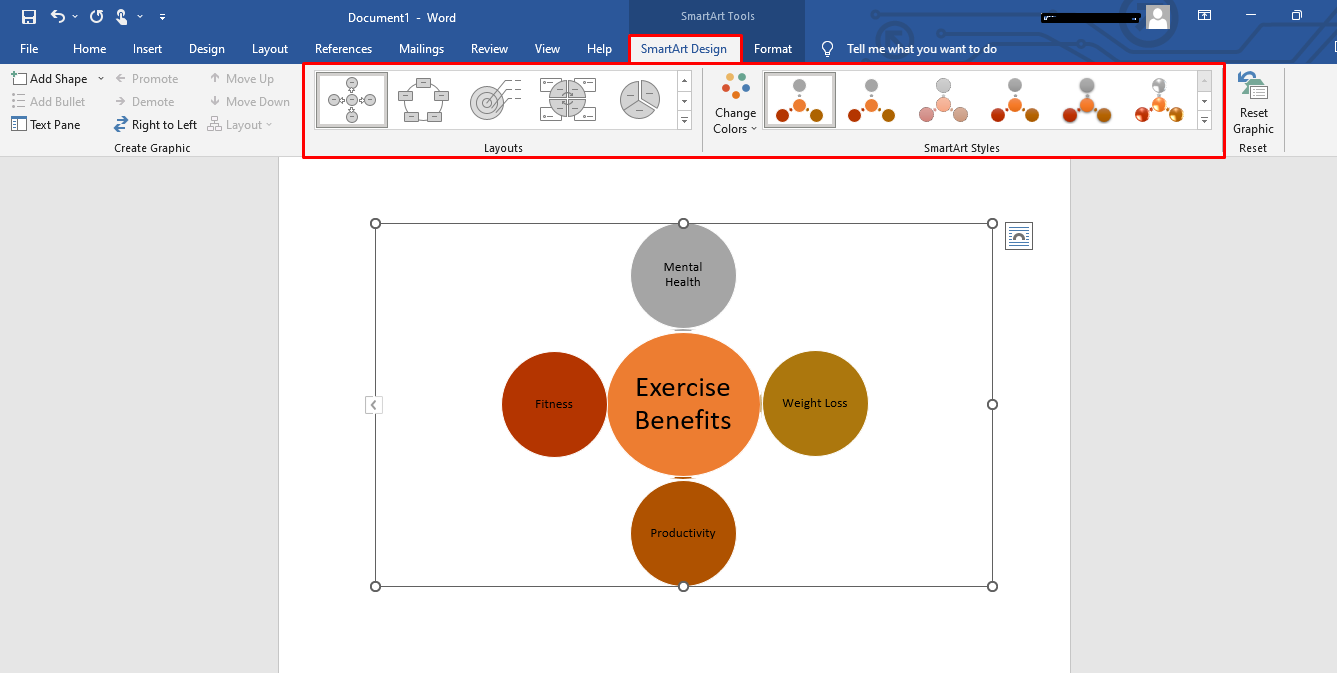
- Select your mind map.
- Choose 'Smartart Tools' > 'Design/ Format'.
- Use the text size option to modify the size of the text.
- Select the color option to change the color.
- If you are unsatisfied with the SmartArt, you can change it using the 'Layouts' option.
Step 5: Save the map
The last step involves saving your visuals. Microsoft Word allows you to save the document on your device or the Cloud Storage.
To save the map on the device:
- Navigate to File > Save as > Downloads.
- Following this command will save the maps in the Downloads folder of your device.
Alternatively, for cloud storage:
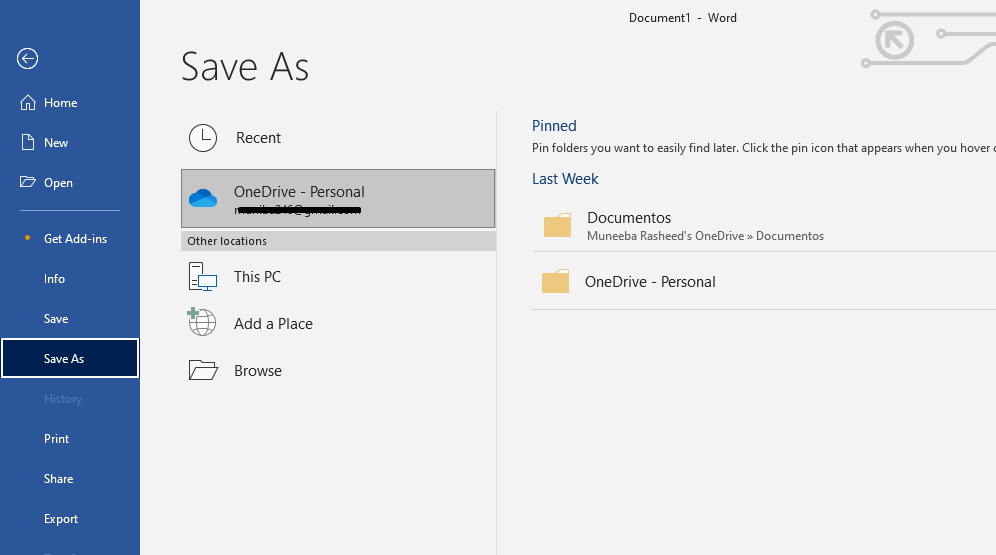
- Choose File > Save as > Save in OneDrive.
- This will save the document on OneDrive, which can be accessed anywhere.
Method 2: How To Make A Mind Map In Edrawmind
Compared to Word, EdrawMind provides many free mind map templates. So, you won't waste your time composing the structure or layout of the mind map. Just select one from the library and use it for free.

Try Edrawmind App (iOS & Android)
Scan Now
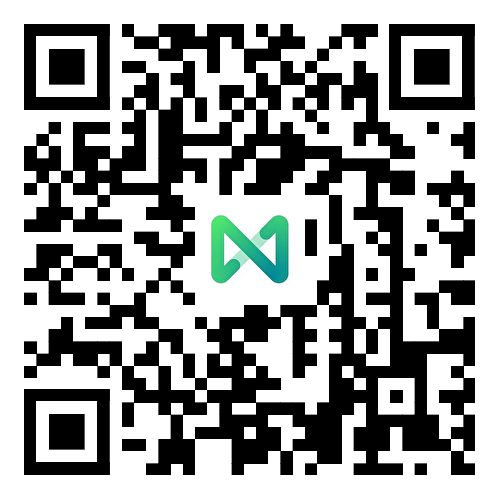
Available on:
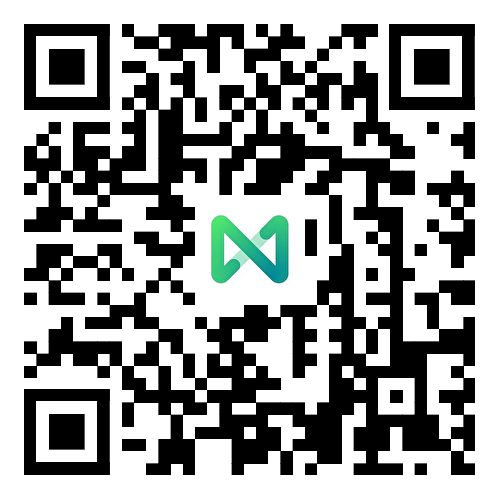

2.36K+ Reviews
Step 1 Create a new file
Using Sketch: A new file can be created using the blank canvas. For this:
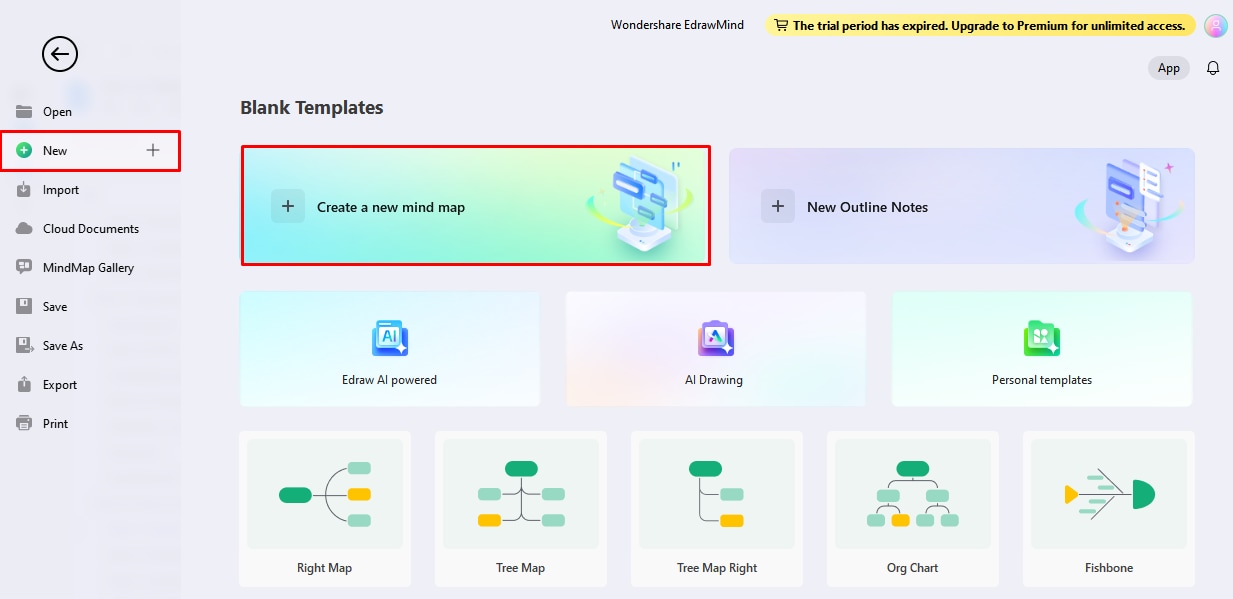
- Navigate to File > New > Create a map from a blank canvas.
- This will open an empty page that can be used to add elements such as shapes and arrows to create a mind map.
Using mind map templates from the mind map gallery:
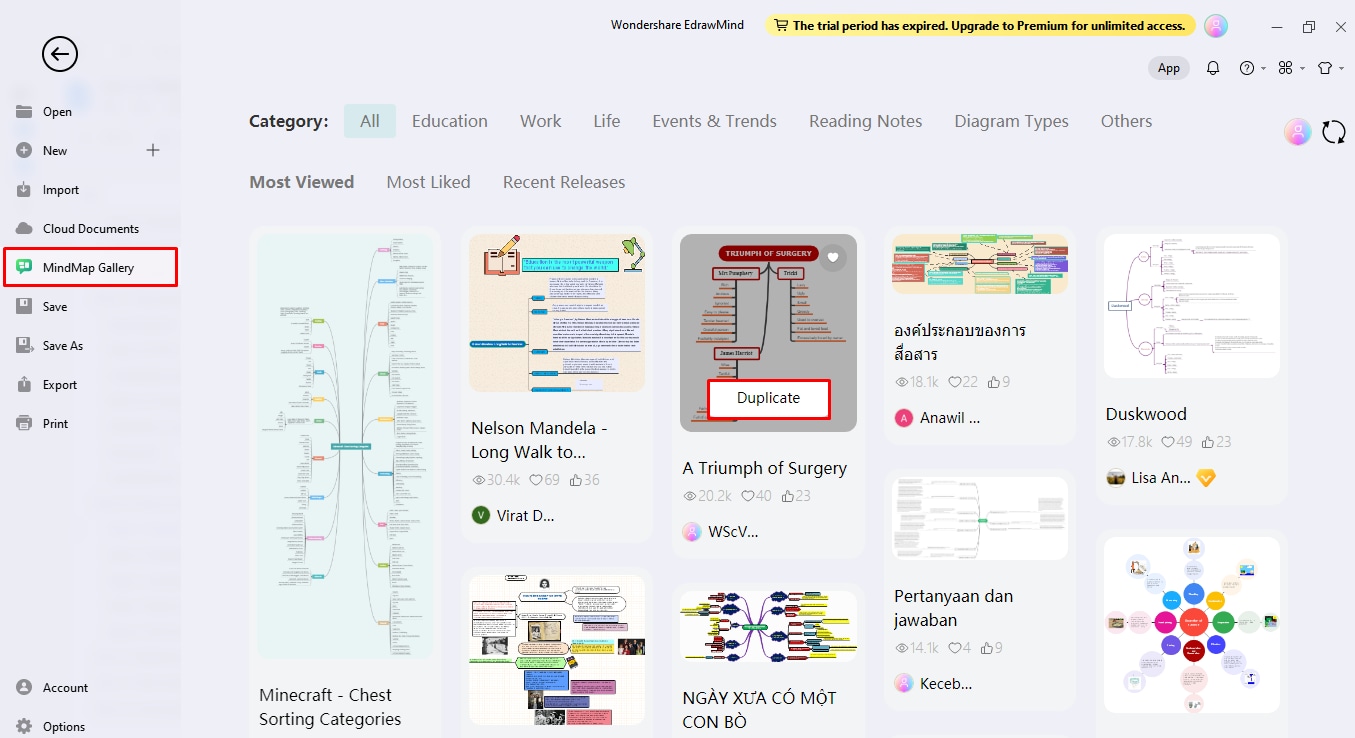
- Choose File > Mind Map Gallery > Category > Select the template.
- This will add the chosen template to the file, and you can start working immediately.
Step 2 Populate your map
Add elements and relationships to your diagram. This includes the main idea, topic, and subtopics. Here is how to it:
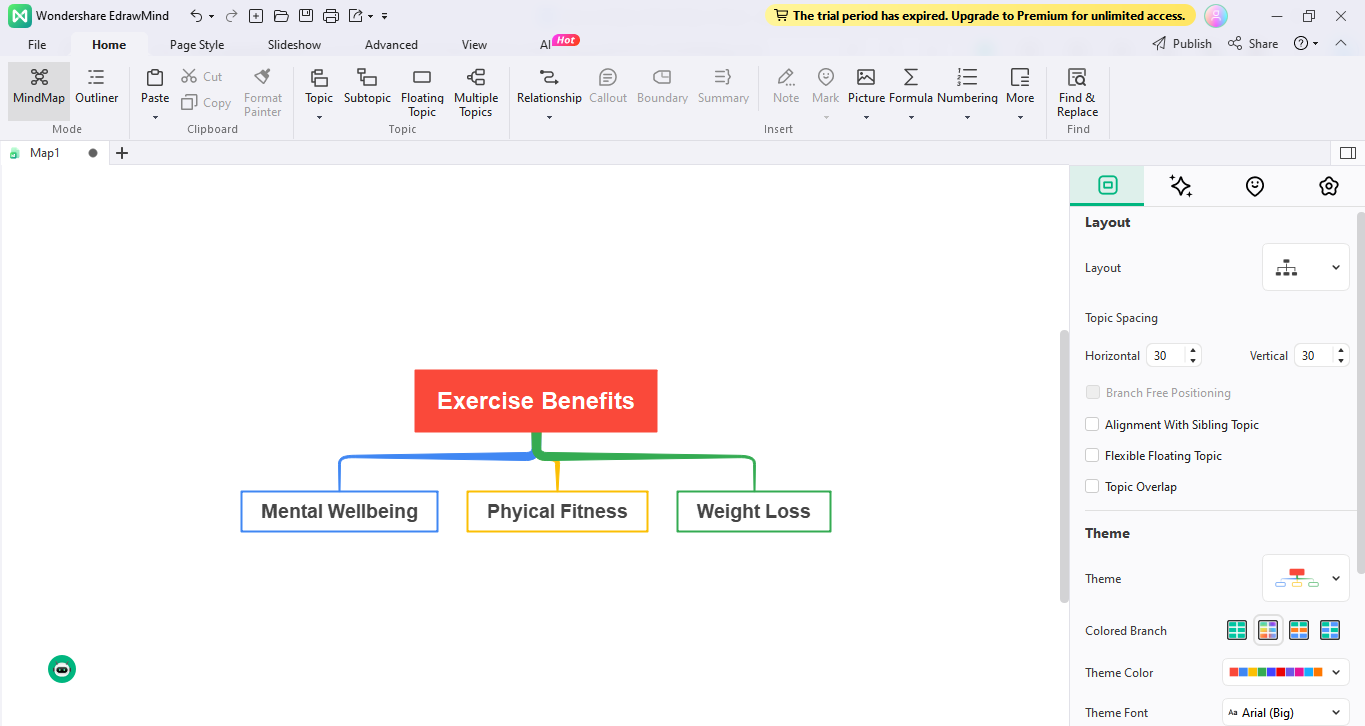
- Press Backspace and remove the existing content from the template.
- Press Enter to include a new topic. This will automatically create a relationship between the main idea and the topic.
- Similarly, press the Tab to include the subtopic of your choice.
- Remember to keep the cursor on the main topic for which you want to enter the subtopic before pressing the Tab button.
- For example, the main idea is 'Exercise benefits', and the main topic is 'mental health', 'weight loss', 'fitness', etc.
Step 3 Customize the mind map
It is super easy to customize the mins maps in EdrawMind. Either use the right-hand side control panel or shortcut menu to do this.
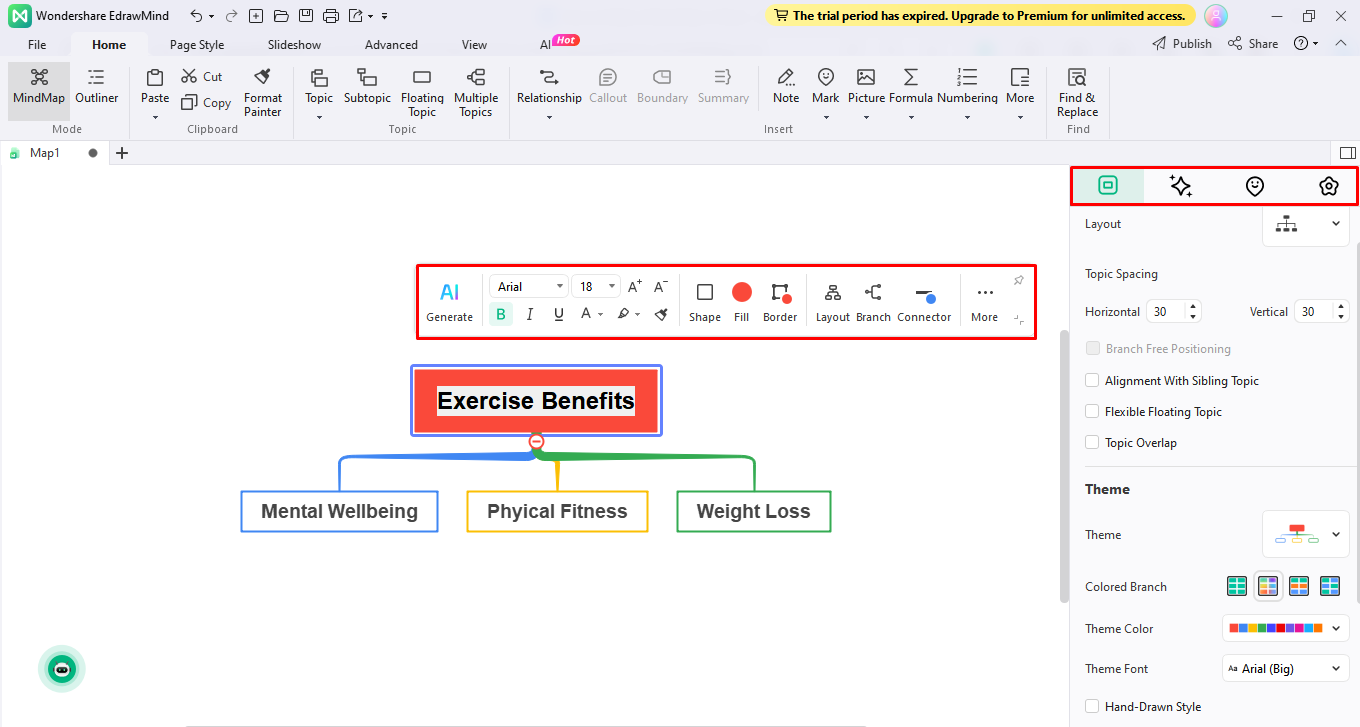
- Right-click on the screen, keeping the cursor on the element you want to modify.
- Use text sizing and styling options for modifying text.
- Similarly, use the same method for customizing the shapes and lines, regardless of whether you use the template or canvas.
Step 4 Export the map
It is recommended to save the map before exporting it. To save:
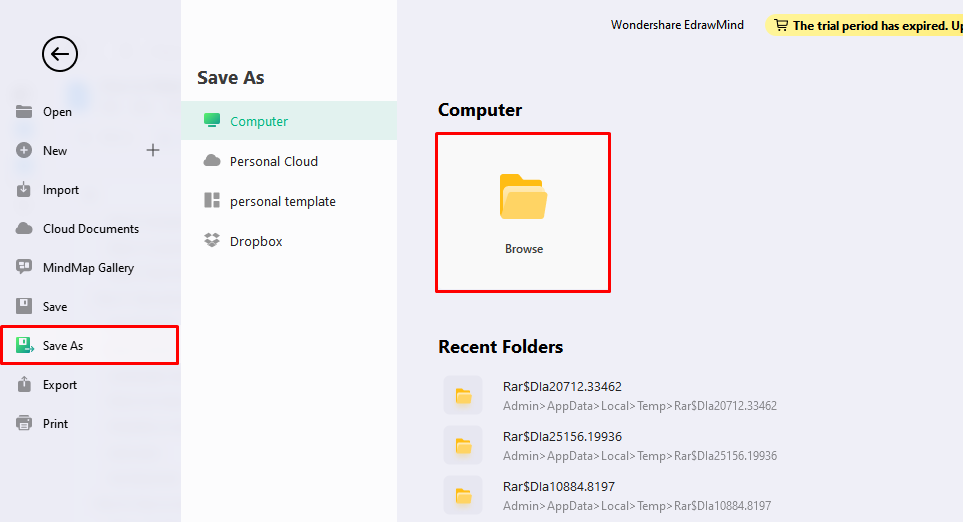
- Navigate to File > Save as > Device/ Personal Cloud.
Once saved, begin exporting your mind map.
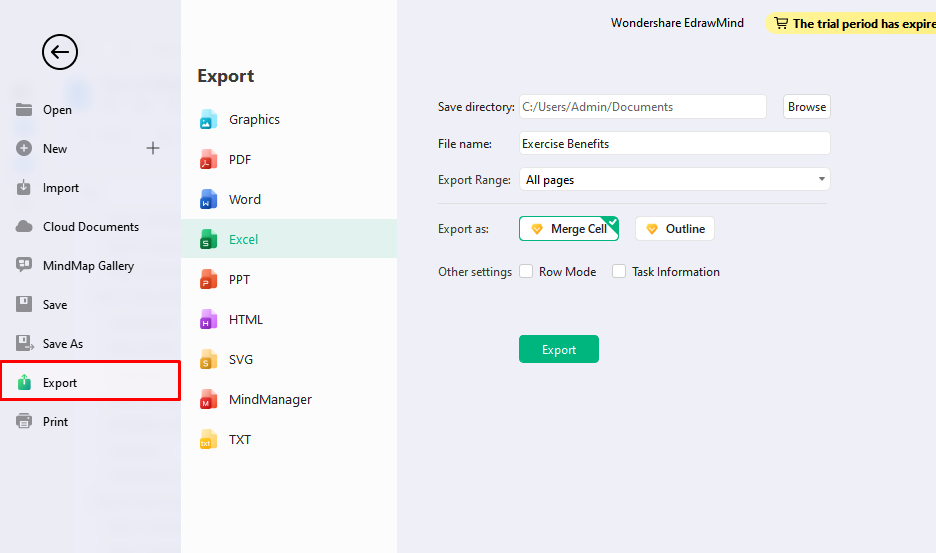
- Go to File > Export > Select the format e.g., PNG, Word, PDF, etc.
- Click the Export option to convert your map to the chosen format.—for example, graphic PNG in this case.
Step 5 Print the map
Besides saving in soft copy, you can print the map from within the EdrawMind. This option suits those who urgently require the visual and avoid going through the additional export step.
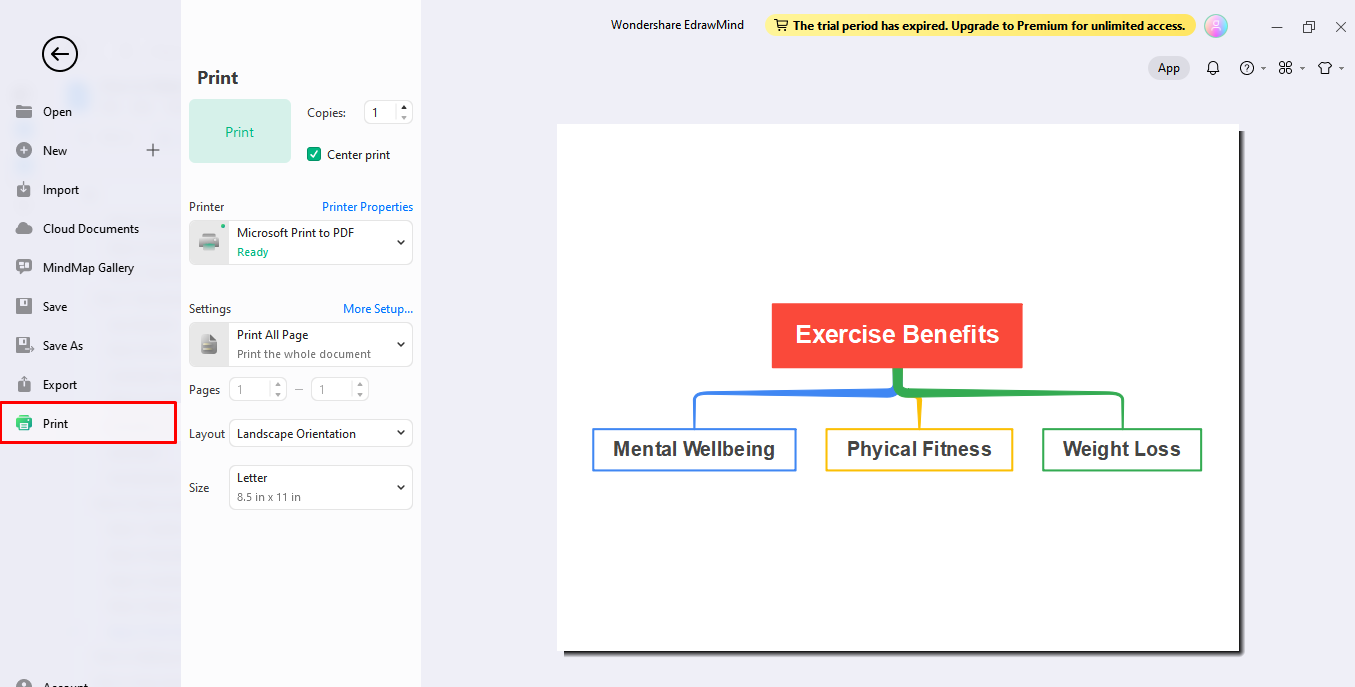
- Go to File > and click Print.
- Check whether the page size, number, and other details are correct.
- Choose between colored or monochromatic printing.
- Press the Print option, and the mind map will be printed within a minute.
To Know More About Free Mind Map Maker
EdrawMind is a professional mind map maker that features a variety of templates to help you design practical mind maps without wasting time and effort. Moreover, it is free and can be used for real-time collaboration on group projects.
So, there is no need to organize work meet-ups when you can do it at your convenience. Here, I have outlined a few features that make EdrawMind stand out among its competitors.

Try Edrawmind App (iOS & Android)




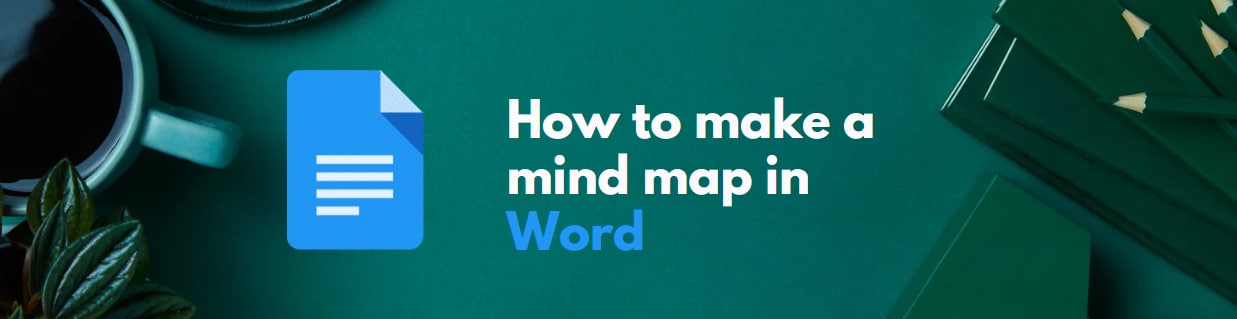
![]()
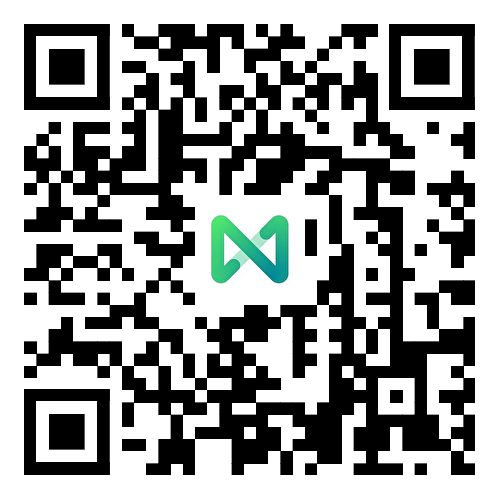
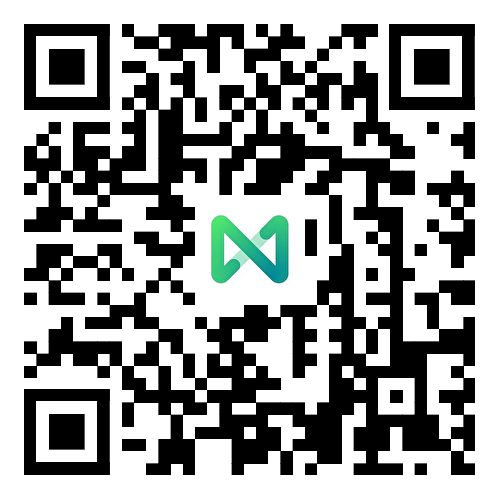
![]()
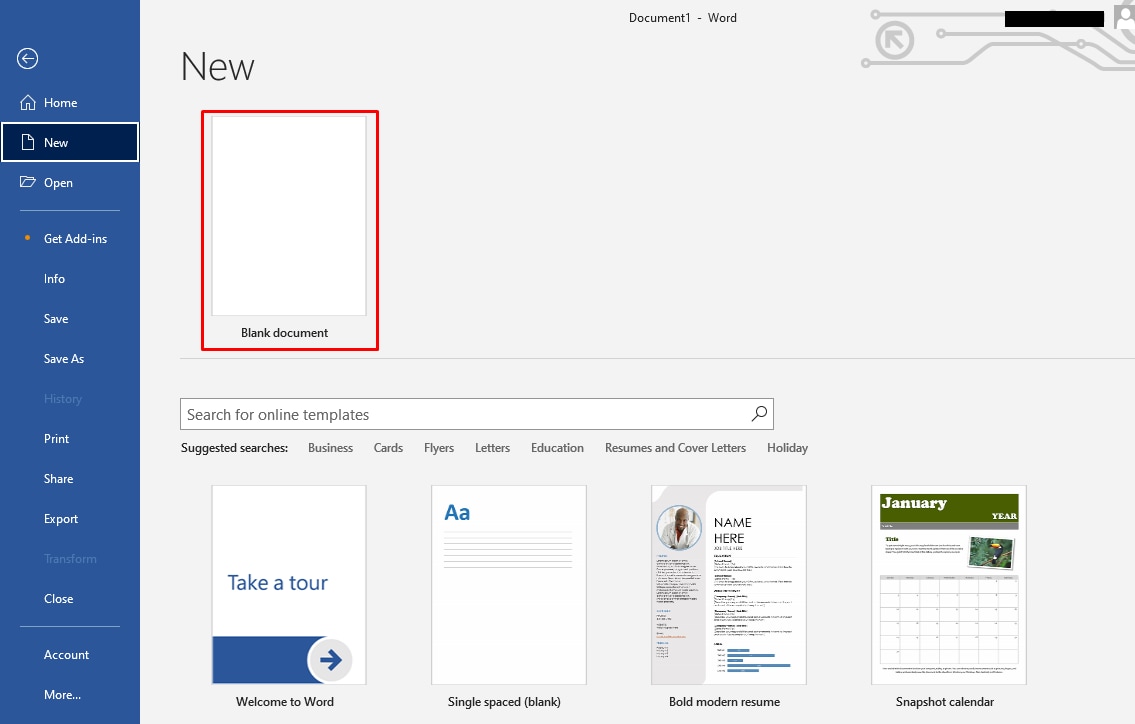
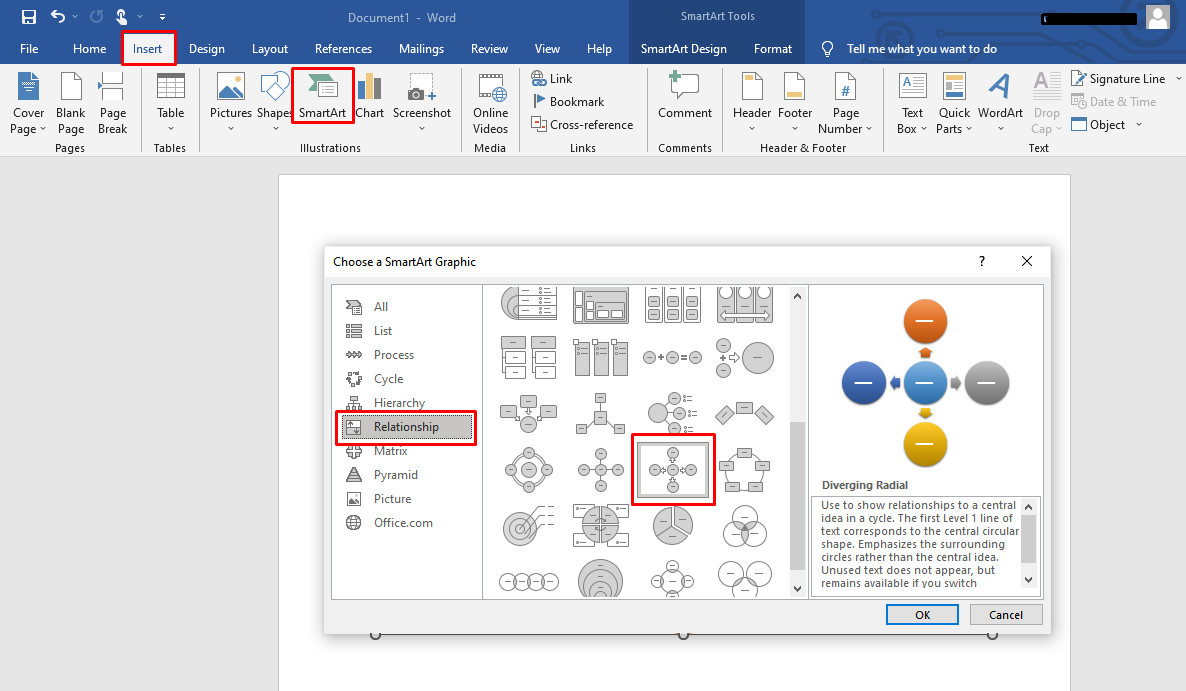
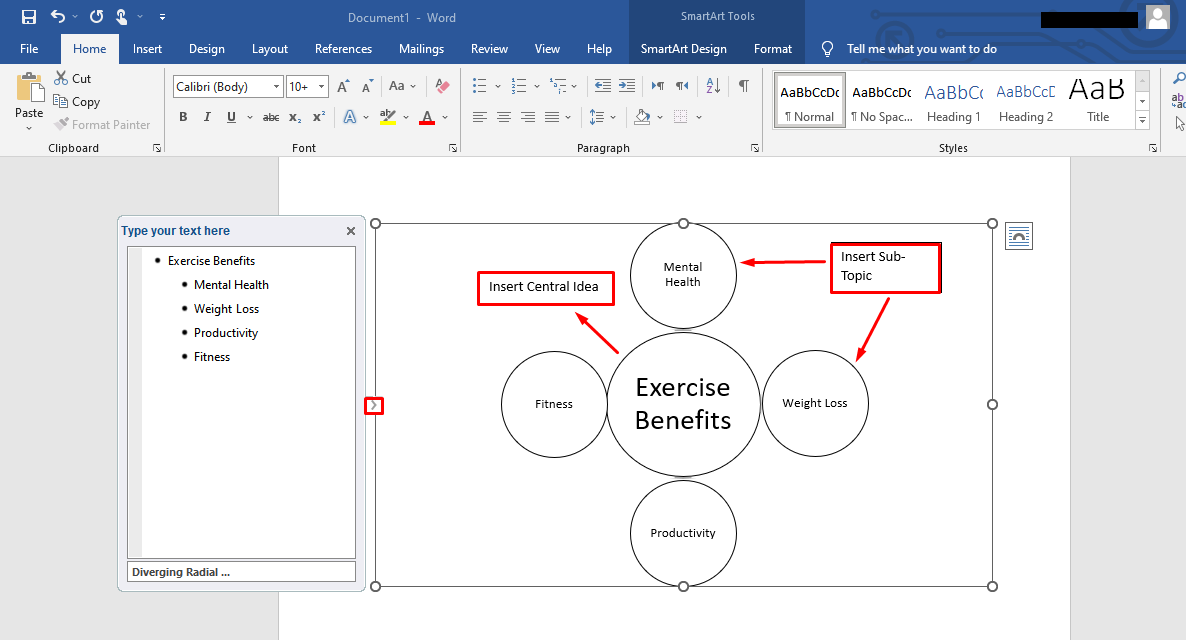
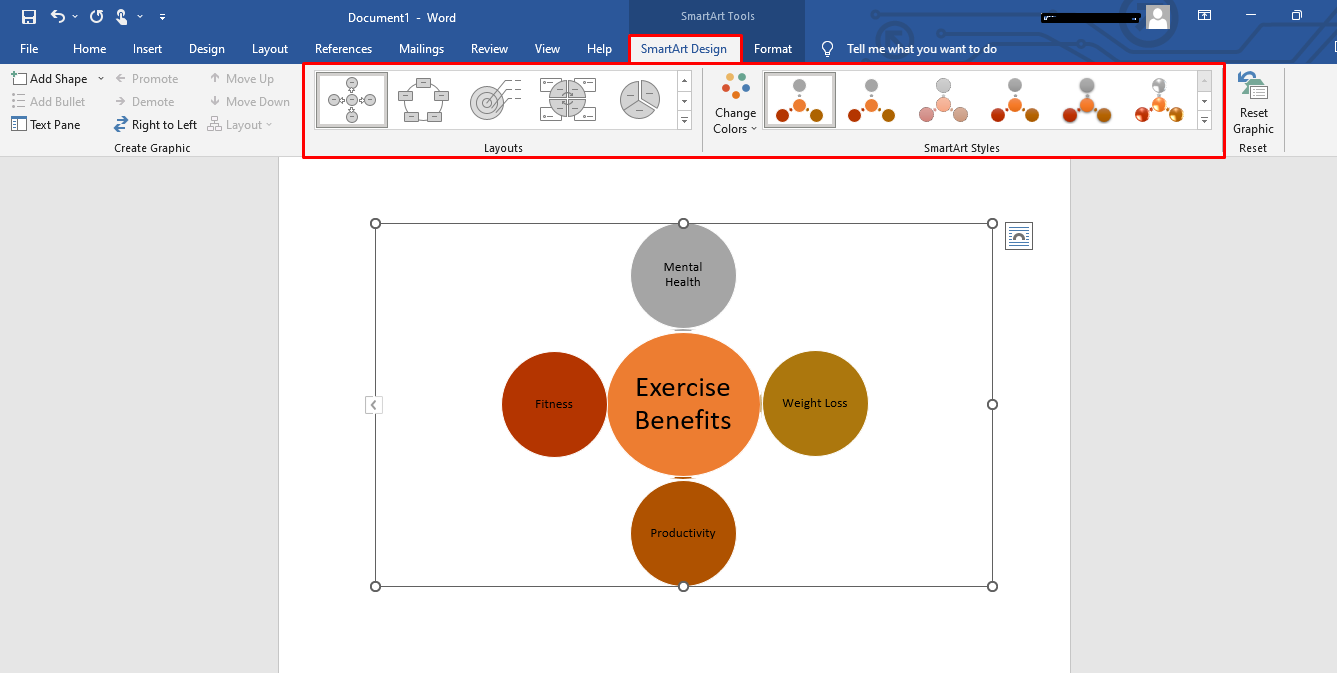
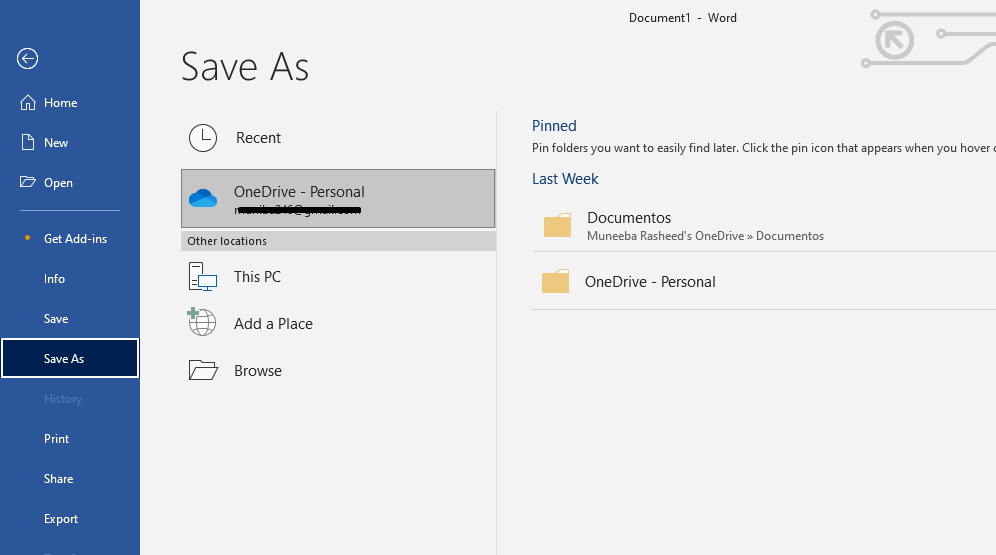
![]()
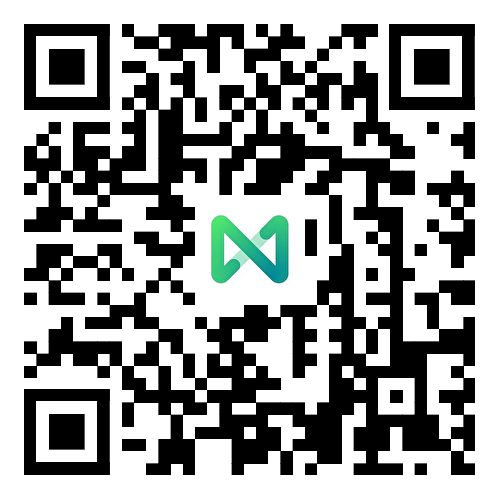
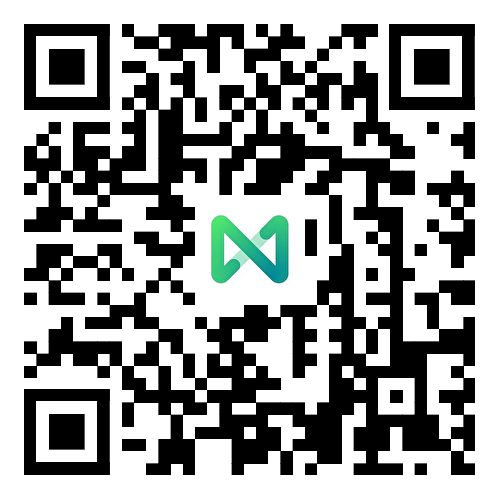
![]()
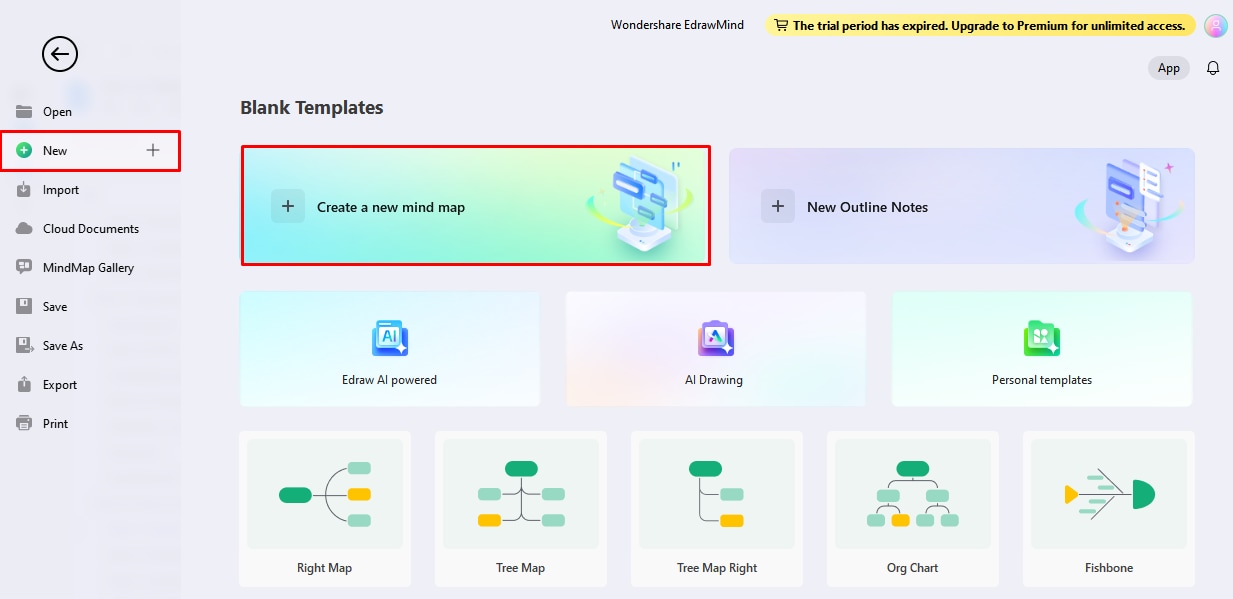
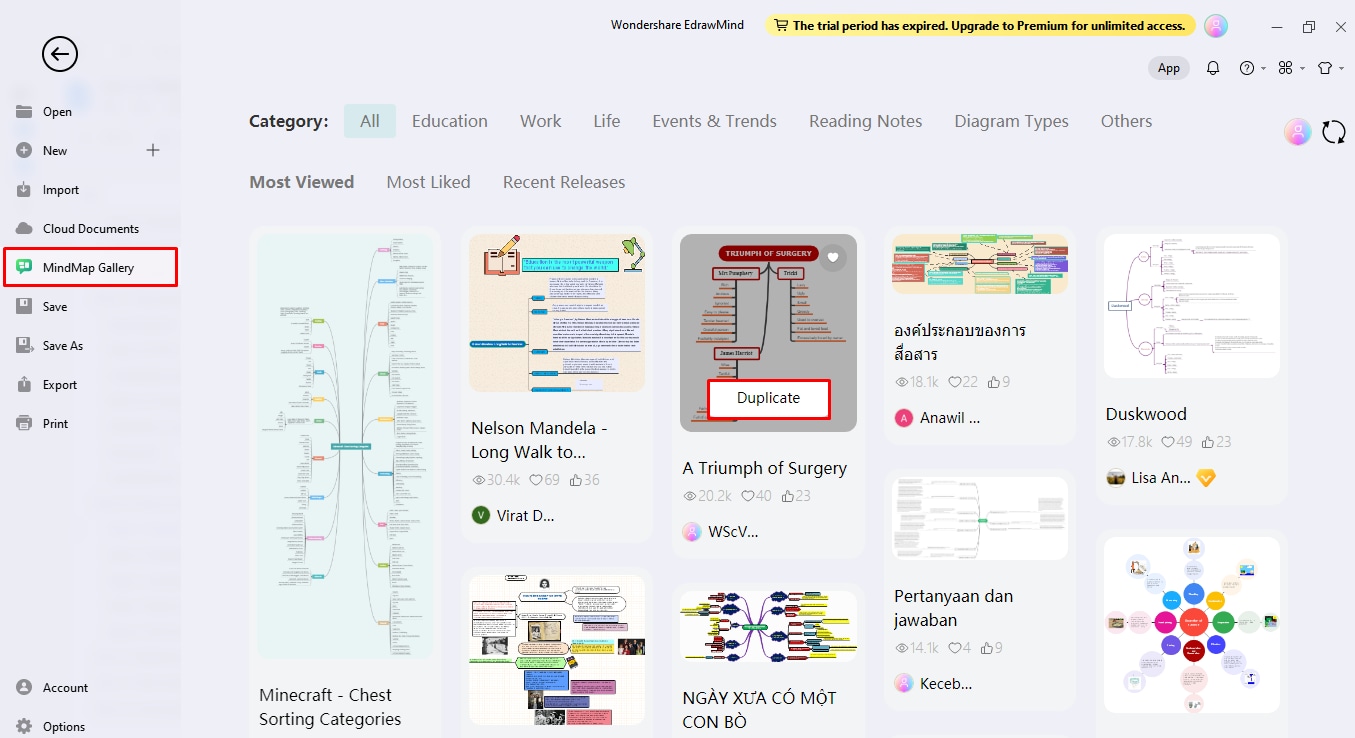
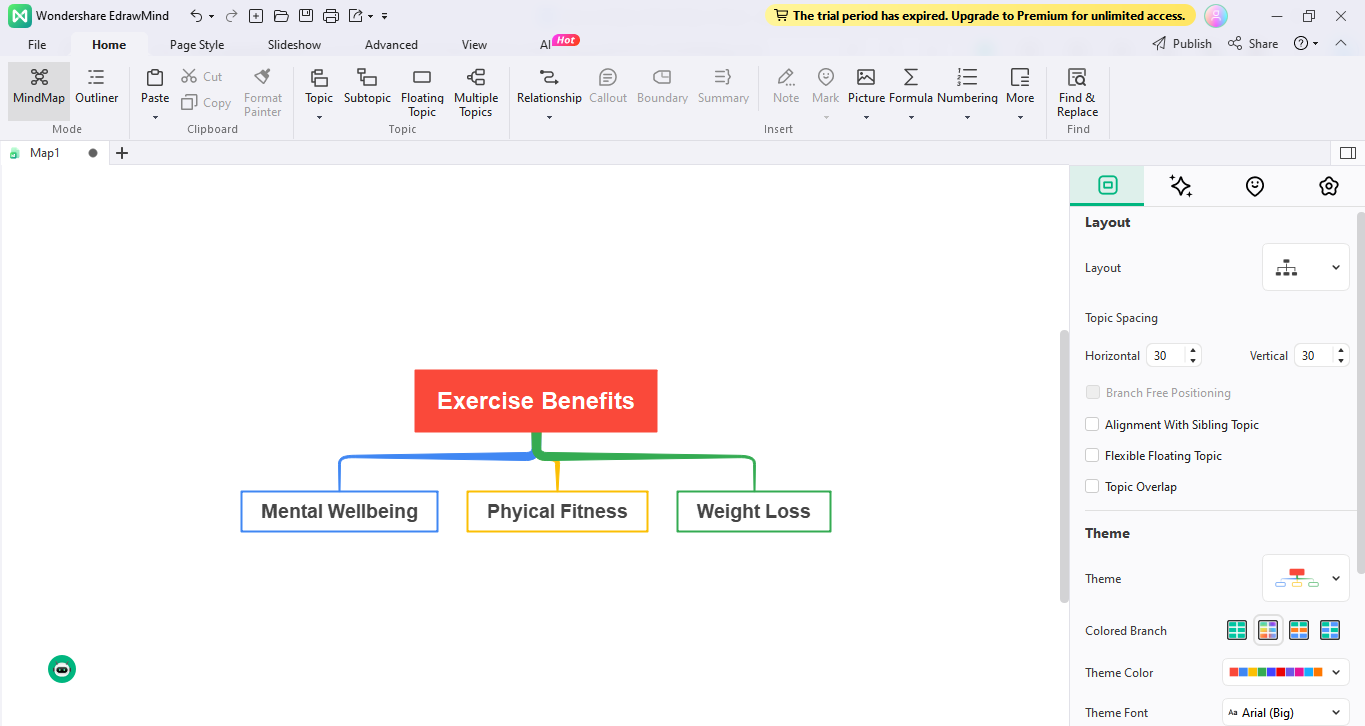
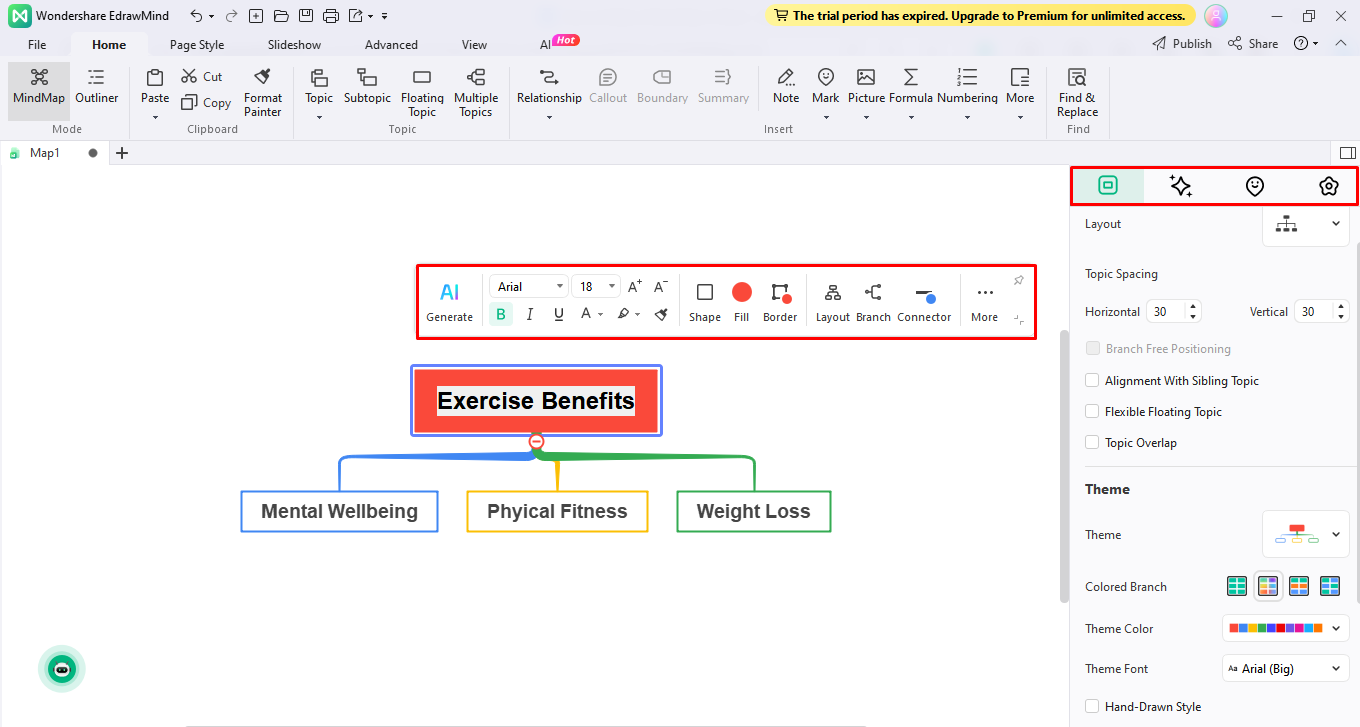
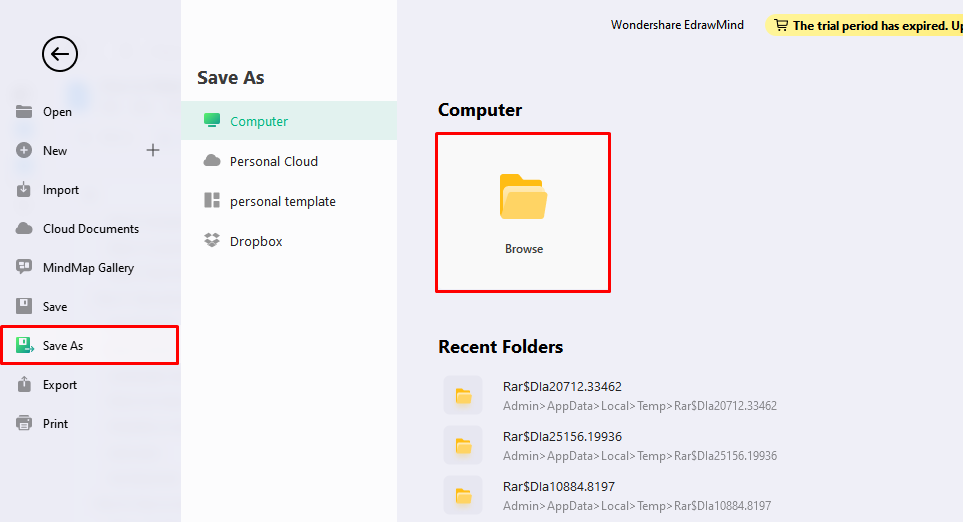
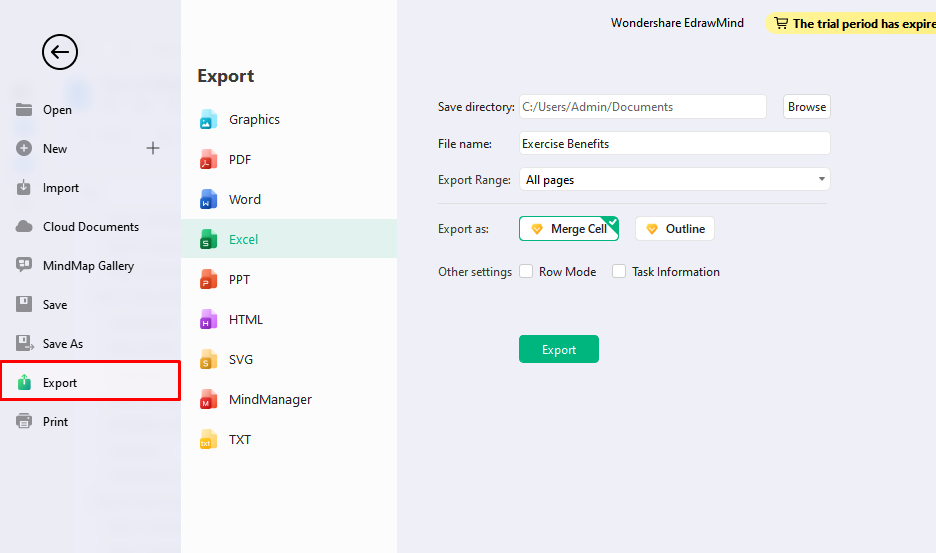
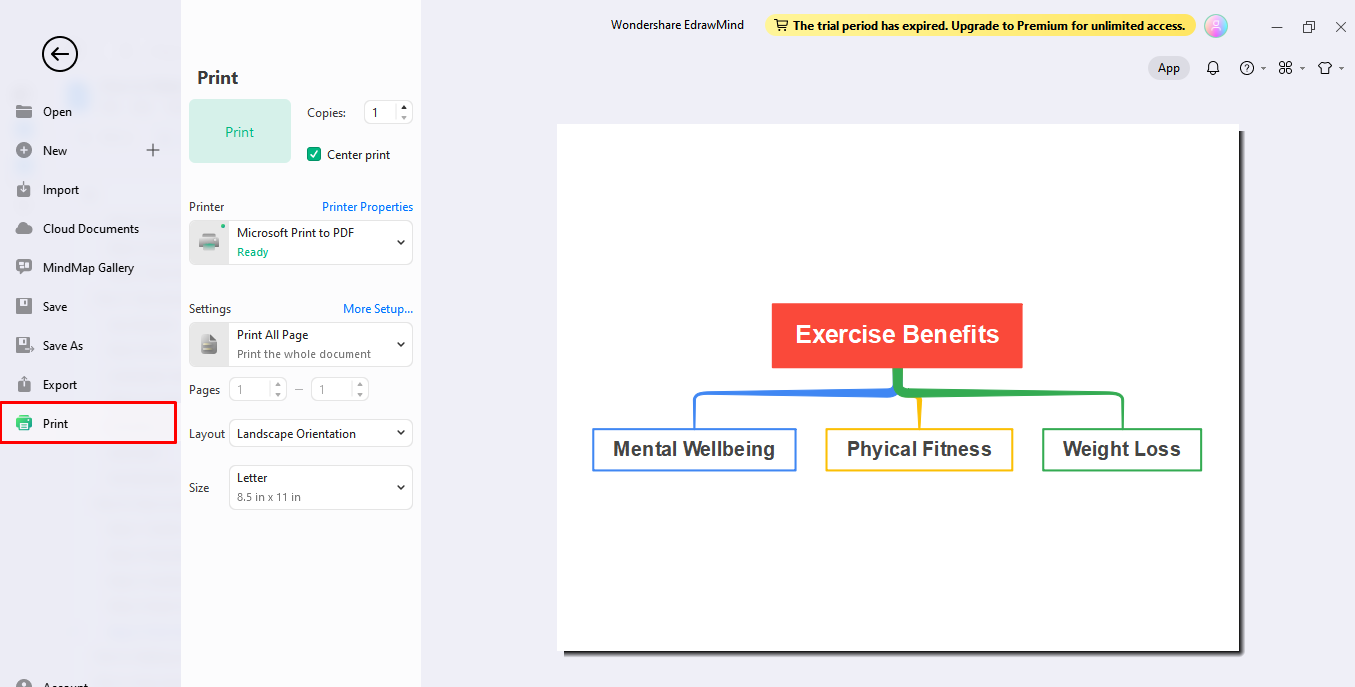
![]()